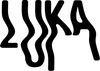1. Open the 'Develop' module in Lightroom Classic.
2. In the left panel, click on the '+' button at the top right of the 'Presets' tab;
3. Click on 'Import Presets' feature;
4. In the file select window, navigate to your presets folder, and select all of your XMP presets;
5. Once you’ve chosen your files, click on 'Import'.
6. Your presets will now show up in the Presets tab!
2. In the left panel, click on the '+' button at the top right of the 'Presets' tab;
3. Click on 'Import Presets' feature;
4. In the file select window, navigate to your presets folder, and select all of your XMP presets;
5. Once you’ve chosen your files, click on 'Import'.
6. Your presets will now show up in the Presets tab!